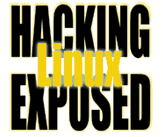![]()
By Bri Hatch.
Summary: Introducing Authprogs, software which lets you control which machines can run authorized commands via SSH using SSH Identities.
In the previous three[1] articles, I've shown you how to manually set up identity-based authentication with SSH, and how to use it to force a specific command, regardless the actual command that the client attempts to run. Unfortunately, this procedure requires that you have one identity for each program you want to allow, which can be a very big hassle.
In this article, I introduce you to authprogs, which
can be used to control what
commands can be run on a host-by-host basis.
I've been using this program for ages now, and finally
took the time to put in comments and make it readable.
I'll be maintaining the code at http://www.hackinglinuxexposed.com/tools/authprogs.
There are several things left to be done[2] and I encourage folks to develop it further.
Right now I'd call it version 0.5.
Authprogs is a very simple perl script.[3] It looks
for a file named ~/.ssh/authprogs.conf to get its configuration.
This file simply lists the programs that are allowed to be run
from specified hosts. You begin with an IP address or
list of IP addresses in brackets. On the following lines you
put the commands that are allowed from this host or hosts.
Here's an example configuration:
# The uptime command is allowed from any host
[ ALL ]
uptime
# Localhost can list /tmp (now that's useless)
[ 127.0.0.1 ]
/bin/ls /tmp/
# allow multiple machines by listing them together
[ 127.0.0.1 10.0.0.256 ]
rsync --server --sender -logtpr . /var/www/
[ 192.168.192.283 ]
/opt/bin/restart_dns
# Need to imbed spaces? Use quotes.
ls -l "/path/to/some graphic.png"
[ 172.31.282.10 ]
cd /webroot; rm *.html; wmk
In this case, any machine (ALL is a wildcard for any machine) can
run uptime. The machine 127.0.0.1 (localhost) can
run /bin/ls /tmp[4]
In the third section, we list an rsync command that can
be run by two machines. You could have created a separate
section for 10.0.0.256 with this rsync command, and copied
the command in the previous entry for 127.0.0.1, but this is
a bit cleaner, depending on your needs.
The entire file is read until a match is
found, so you can have multiple sections for a given
host.
As you see in the fourth section, if you need to allow spaces in your command arguments, just use double or single quotes normally. You can also put comments on their own line anywhere in this file, as long as you have them on their own line.
Lastly, it's completely fine to have multiple commands on one line, or even shell meta-characters. For example if the user from 172.31.282.10 wanted to run the authorized command above, they'd run the following:
172.31.282.10$ ssh user@server -i /path/to/identity 'cd /webroot; rm *.html; wmk'
The quotes here are needed to make sure that the local shell
doesn't expand *.html or execute the
rm and wmk locally. All the commands
to be run on the server must be passed through unaltered.
So, how do you install the
Ok, so that's a long list. We'll walk through it.
Let's craft an example similar to the one from last week.
The host beepbeep.example.net is our backup server. It wants
to run the following program to back up the /etc/ directory
on host futzy.example.net:
Let's set up futzy to allow the
Now install the public key part of /home/backups/keys/futzy
on futzy.
We added several "
Now we haven't set up our
The authprogs program actually shoots an error to STDERR (the "You're not allowed..."
line above) to let the client know the command is rejected. You can use this
error to determine what command was sent, and add this command to the
However, the
This log entry indicates that the machine 192.168.25.10 (beepbeep's
IP address) tried to run the command "
So, armed with the knowledge of the command
Excellent! Let's run our command from beepbeep and test it out:
Voila! It works!
Now the beauty of
You can use the same private key on multiple machines, because the
In summary, the
NOTES:
[1] Starting with this article
[2] The TODO is available
here
[3] I apologize to the purists
who think everything should be written in C. Call me a Perl
lover, a lazy hack, or whatever you like.
[4] An example of a completely
useless example if I ever wrote one.
[5] Of course you should really avoid having
any shell meta-characters or backticks available in your allowed commands,
lest an attacker manage to trick them into running commands you didn't
think of. Explicit commands are not prone to this sort of trickery,
and are your best bet to keeping things secure.
Bri Hatch is Chief Hacker at Onsight, Inc and author of Hacking Linux Exposed and Building Linux VPNs.
He's been using SSH to secure his remote
logins since Tatu posted the first version of the code - even if the
administrators of those machines refused to install it for him.
Bri can be reached at bri@hackinglinuxexposed.com. Copyright Bri Hatch, 2003
This is the January 15, 2003 issue of the Linux Security: Tips, Tricks, and Hackery newsletter. If you wish to subscribe, visit http://lists.onsight.com/ or send email to Linux_Security-request@lists.onsight.com. authprogs program? You can put
it in your ~/.ssh/ directory, or install it system wide
in /usr/local/bin, or anywhere else you want. Just make
sure to chmod a+rx it when you're done. Then
set up your authorized_keys to run authprogs
using the command= option in your authorized_keys
file, create a ~/.ssh/authprogs.conf file, and you're all set.
backups@beepbeep$ cat backup_futzy
#/bin/sh
# Go into our backups directory for futzy
cd /backups/futzy/etc
# Tell rsync to use ssh with a specific key. The key we
# created for this purpose is stored in /home/backups/keys/futzy
RSYNC_RSH="ssh -i /home/backups/keys/futzy"
export RSYNC_RSH
# Sync the etc directory to a local backup.
rsync -logptr root@futzy.example.net:/etc/ .
rsync command to succeed. First,
install authprogs:
root@futzy# cp authprogs /usr/local/bin/authprogs
root@futzy# chmod a+rx /usr/local/bin/authprogs
backups@beepbeep$ scp /home/backups/keys/futzy.pub root@futzy:/root
root's password: <enter password>
root@futzy# cat /root/futzy.pub
ssh-rsa AAAAB3NzaC1yc2EAAAABIwAAAIEA3nCnBRQR2x4Ak7I3gS62ASXGiC+5o
sLmOX5yS894rjFdFEVKgiuhuU0W7NdE3Mymkm0oX3oZM1e7NNxDx/4/Cu/4fISP8o
pwN4GG2wbubZARFyJpWNMcVe8ZdOdmrlXFYh49a18i++SScHnycmiL8AmEb06Obrh
kc5iAyVnHAf08Lqk= backups@beepbeep.example.net
root@futzy# vi /root/.ssh/authorized_keys
# Now read in futzy.pub and make changes until it looks like
# the listing below.
root@futzy# cat /root/.ssh/authorized_keys
no-port-forwarding,no-X11-forwarding,no-agent-forwarding,no-pty,c
ommand="/usr/local/bin/authprogs" ssh-rsa AAAAB3NzaC1yc2EAAAABIwA
AAIEA3nCnBRQR2x4Ak7I3gS62ASXGiC+5osLmOX5yS894rjFdFEVKgiuhuU0W7NdE
3Mymkm0oX3oZM1e7NNxDx/4/Cu/4fISP8opwN4GG2wbubZARFyJpWNMcVe8ZdOdmr
lXFYh49a18i++SScHnycmiL8AmEb06Obrhkc5iAyVnHAf08Lqk= backups@beepb
eep.example.net
no-" arguments to turn off SSH features this
key doesn't need access to, and then the crucial "command="
argument which will force our authprogs command to run. You may
notice that I left off the "from=" option which could
have been used to limit this key to work only from specified hosts.
You can either use it or not as you choose. The authprogs program
will drop unauthorized commands or unauthorized hosts, so it's not
strictly needed.
authprogs.conf file yet, so the rsync
command should fail. Let's run it for grins:
# Sync the etc directory to a local backup.
backups@beepbeep$ rsync -logptr root@futzy.example.net:/etc/ .
You're not allowed to run 'rsync --server --sender -logtpr . /etc/'
from 192.168.25.10 53251 22
protocol version mismatch - is your shell clean?
(see the rsync man page for an explanation)
rsync error: protocol incompatibility (code 2) at compat.c(58)
authprogs.conf file.
authprogs program also keeps a log of the commands
that are attempted. Looking at the log, we can see which commands
were run, and which were denied:
root@futzy# tail -1 /root/.ssh/authprogs.log
2003/01/14 17:02:43 authprogs[25958]: Denying request
'rsync --server --sender -logtpr . /etc/' from 192.168.25.10 53251 22
rsync --server --sender -logtpr . /etc/".
The two numbers 53251 and 22 at the end of the line indicate the
source and destination port of this SSH connection, and aren't terribly
interesting.
rsync is
attempting to run on the server, let's set up our authprogs.conf
file:
root@futzy# vi /root/.ssh/authprogs.conf
# make changes
root@futzy# cat /root/.ssh/authprogs.conf
# Allow beepbeep to rsync the /etc/ directory:
[ 192.168.25.10 ]
rsync --server --sender -logtpr . /etc/
backups@beepbeep$ du -s .
1 .
# Sync the etc directory to a local backup.
backups@beepbeep$ rsync -logptr root@futzy.example.net:/etc/ .
(rsync runs...)
backups@beepbeep$ du -s .
9928 .
authprogs is that you can use this key for many
different commands, without ever allowing it to have unrestricted
access to the system.[5] It
also means you have one file to maintain which lists the hosts
that can run specific commands without a password.
authprogs.conf file still dictates which commands a machine can run.
However I still prefer creating unique keys on each client that
needs passwordless access, just to be safe. Reusing keys doesn't
buy you much.
authprogs program is a very simply way to
create passwordless access to accounts with fine granularity. Unlike
custom shells, it is usable on any account. (You wouldn't want to
change root's shell to something that only allowed you
to run "hostname" for example.) There are some obvious
areas it could be improved, but it works as advertized.